Develop and run a timer triggered Azure Function locally
While developing a poorman’s IPAM solution using Azure Functions and a Storage Table I wanted to test a timer triggered Azure Function locally.
This blog post explains how I was able to develop the (PowerShell) timer triggered Azure Function.
- Local develop environments
- Create a new (PowerShell) Azure Function
- Start Azure Function locally
- Install Azurite Storage Emulator
- Start Azurite Storage Emulator
- Restart Timer triggered Azure Function
- References
Local develop environments
There are multiple ways to set up you local development environment. See the Code and test Azure Functions locally documentation for more information.
First I installed the the Azure Functions Core Tools using Chocolatey but you can use whatever method you feel comfortable with.
choco install azure-functions-core-tools-3
Current version of the Azure Function Core Tools on my development machine is 3.0.3160.
Create a new (PowerShell) Azure Function
Again depending on the setup of your local develop environment there are multiple ways to create a new Azure Function but I used the commandline option using the Azure Function Core tools.
func new --language powershell --template timertrigger --name timertrigger
Use the up/down arrow keys to select a worker runtime:powershell
Writing profile.ps1
Writing requirements.psd1
Writing .gitignore
Writing host.json
Writing local.settings.json
Writing C:\temp\azfuncblog\.vscode\extensions.json
Use the up/down arrow keys to select a language:Use the up/down arrow keys to select a template:timertrigger
Function name: [TimerTrigger] Writing C:\temp\azfuncblog\timertrigger\readme.md
Writing C:\temp\azfuncblog\timertrigger\run.ps1
Writing C:\temp\azfuncblog\timertrigger\function.json
The function "timertrigger" was created successfully from the "timertrigger" template.
Start Azure Function locally
If we now try to run the just created Azure Function locally using func start --verbose we get the following error message.
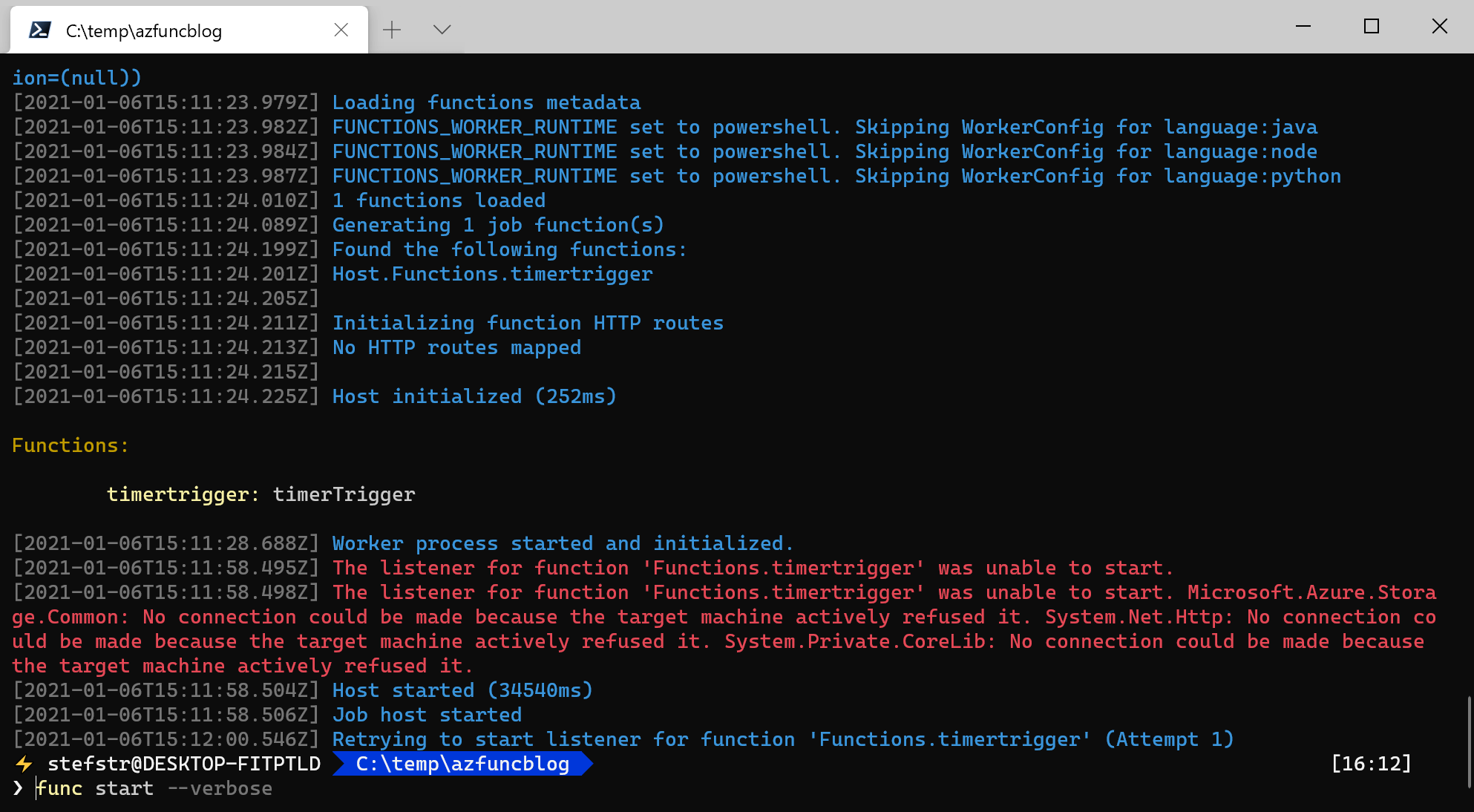
Install Azurite Storage Emulator
To fix above error we need to install an Azure Storage Emulutor like Azurite. I installed Azurite using NPM.
This installation method requires that you have Node.js version 8.0 or later installed. Node Package Manager (npm) is the package management tool included with every Node.js installation. After installing Node.js, execute the following npm command to install Azurite.
npm install -g azurite
Start Azurite Storage Emulator
After having installed the Azurite Storage Emulator we can start the Azurite with the following command.
azurite
Azurite Blob service is starting at http://127.0.0.1:10000
Azurite Blob service is successfully listening at http://127.0.0.1:10000
Azurite Queue service is starting at http://127.0.0.1:10001
Azurite Queue service is successfully listening at http://127.0.0.1:10001
Azurite Table service is starting at http://127.0.0.1:10002
Azurite Table service is successfully listening at http://127.0.0.1:10002
Restart Timer triggered Azure Function
We should now be able to run the timer triggered Azure Function and check if everything is working as expected.
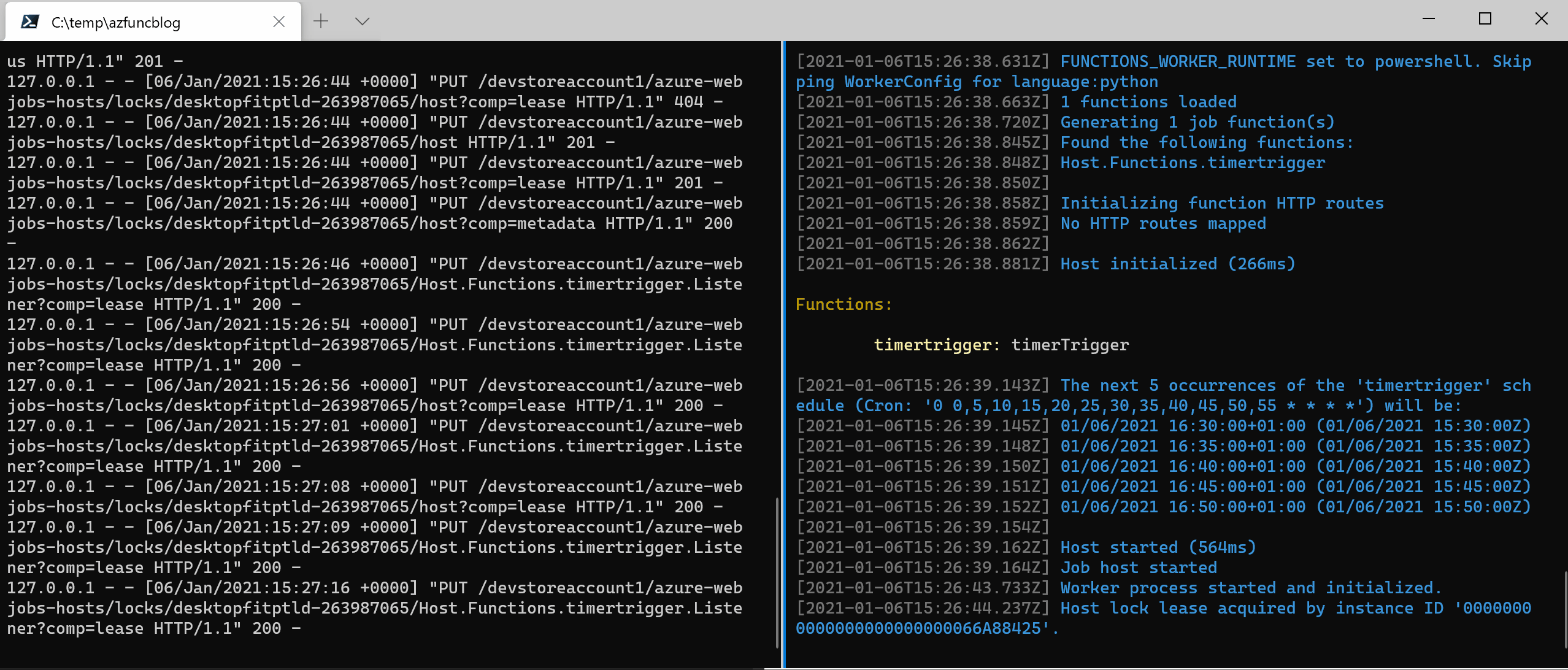
Hope this helps developing your Azure Functions locally.